Edit Person: Help
This page is used to update information recorded about an individual.
Note that hovering the mouse for more than 2 seconds over an input field or button, on any of the dialogs in this application pops up a text bubble that explains the purpose of the field and describes the values that may be entered into the field.

When you have completed making all of the desired changes to this form, apply the changes to the database by clicking on the button or using one of the keyboard short-cuts: ctrl-S or alt-U. Note that the initial letter 'U' in the button label is underlined to remind you of the option to use alt-U as a keyboard short-cut.
If the person has no family connections: That is the person is neither a spouse in a relationship, nor a child belonging to a family, then a button is displayed giving you the option of deleting the person from the database altogether. You may either click on this button with the mouse, or use the keyboard short-cut alt-D to perform this function. Note that the initial letter 'D' in the button label is underlined to remind you of the option to use alt-D as a keyboard short-cut. There is no method for deleting a person that has a family connection: You must remove all such connections before deleting a person. However you always have the option of merging a person with another existing individual.
A button is presented at the top of the page to enable you to merge the current individual with another individual in the database that you have determined is a duplicate reference to the same individual. Clicking on the button with the mouse, or using the keyboard short-cut alt-M invokes the Merge Persons web page. Note that the initial letter 'M' in the button label is underlined to remind you of the option to use alt-M as a keyboard short-cut.
The button permits you allow other members of your family to have access to the private information about specific members of your family and to contribute to your family tree by adding new members and modifying information about them. Clicking on this button displays the Grant Access web page.
The button is under construction. The only option that works at the moment is the vital statistics record search.
Identity

The family tree database manager assigns the internal IDIR value when a member of the family tree is added. It is a unique numeric key for this individual that is used to reference this individual from other records in the database. This is separate from the preceding field to permit renumbering individuals. If the database is loaded from a GEDCOM file then the IDIR value matches the numeric portion of the index of the INDI record. This cannot be changed and will be hidden at some point because there is nothing that most users can use it for.
You may edit the surname of the person. Note that changing the surname causes a number of other fields and records to be updated. In particular the readonly Soundex value is updated in this dialog. The surname field in all marriages of which this individual is a partner is changed. If the traditional western rule that the wife took her husband's surname was followed then the married surname of all wives are changed. And appropriate changes are made to the entries for this individual in the "Alternate Names" table, 'tblNX'. Also if the surname does not already appear in the database, a record is added into the surname table, 'tblNR'.
You may edit the given names of the person. The given names field in all marriages of which this individual is a partner is changed, and the appropriate entries in the alternate names table are updated.
The button following the "Given Names" field pops up a dialog that provides the ability to add further information about the name into the database. In particular this includes textual notes, for example explaining where the name came from, such as being named after an uncle or grandmother, the name prefix and suffix if applicable, and any alternate names by which the person was known. The dialog also provides the ability to cite sources for knowledge of the name.
Aside from marriage the names of a person can change for other reasons including personal choice. If a person has alternate names these are listed below the primary names with the option to view or modify details. There is also a button to permit defining an additional alternate name. This pops up a dialog that provides the ability to modify any of the information about an alternate name.
You must specify the gender of the person. For the 100 most common female given names in the 19th century the gender defaults to female.
If this dialog is invoked from the list of children on a marriage, either through clicking on the button, or the button, then an additional section appears in this web page to permit describing in more detail the role of the child in the family.
The "Status" selection list is used to describe the child's status as a result of the birth.
For each of the parents there is a selection list to define the relationship of the child to that parent, and a check box to specify whether or not the information about that relationship is to be revealed to casual viewers. For example some families are uncomfortable about advertising adoptions.
Events
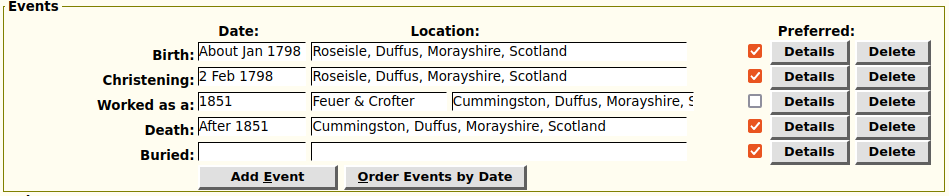
All of the recorded events or facts for this individual are presented in this dialog in a consistent way so they can be added, modified, or deleted using consistent actions. An event is an action that took place at some specific moment in time and at some specific location although the exact date and place may not be known. An event changes the status of the individual. Death is an example of an event that changes the status of the person from living to dead. A fact is an attribute of the individual which persists for some period of time but may be observed at some specific time and place. For example the fact that the person was working as a Carpenter in a particularly community may be observed at some specific time, but was true both before and after the observation. Each row of the list of events and facts contains six elements.
- The type of event or fact, such as Birth, or Death, or Immigrated, or "worked as a".
- The date on which the event took place or the fact was observed. Although an event takes place on a specific date the exact date may not be known. For example a person may only be known to have died between 1881 and 1890. On the other hand a fact persists through time so you may record that the person worked as a Miller from 1881 to 1891. If known this is normally expressed as numeric day, an abbreviation of the month name, and the year. For example "13 Aug 1894".
- For most facts, but not typically for events, the description of the fact, that is any information other than the location is presented in an input field. For example for the "Worked as a" event the description is the name of the occupation, and possibly the name of the employer.
- The location where the event took place or the fact was observed.
Each location in this
application is actually a reference to a record in the
location table.
The text you enter is used to find or create a record in
this table.
When you finish typing in the location field, indicated by for example tabbing to the next field or using the mouse to click in another field, the text you have typed is first processed to capitalize all words except for a handful of prepositions and standard abbreviations are expanded. You can see the full list of supported abbreviations by holding the mouse cursor over the field for 2 seconds.
Then the resulting text is used to search the location table for a match. The search is done ignoring the case of letters. The application looks first for a full match on the short name for a location and if one is found the full name replaces the entered value. If this search fails then a search is made for location names that start with the supplied text. If only one match is found then that location replaces the typed value. If more than one match is found then a selection list appears under the input text field giving you the option of selecting the best match. Note that even after the application has filled in the value you do not have to accept it as is. For example say you want to record that an event took place at a specific location in Westminster township. You can type in "westminster". When you leave the input field the full location name associated with that string replaces the portion you have entered, for example "Westminster, Middlesex, ON, CA". You may then go back into the field and insert the specific location within the township at the front.
If no matches are found to the supplied text then you are warned that if you proceed to update the database a new location record will be created. - A checkbox indicating whether this instance is the preferred instance for events of a particular class. For example you can designate one Birth event as the preferred instance. Only this instance is reported in situations where only one can be reported.
- Clicking on the button opens a dialog that permits you to alter all of the information recorded about a fact or event, not just the identifying fields that are displayed on the main page. In particular this includes source citations for the fact and frequently extended comment text.
- Clicking on the button removes the associated event from the person. For some types of events this will result in the entire row disappearing from the main page, however for some key events are simply blanked out so you can reenter them without having to explicitly add an event. The application prompts for you to confirm the intention to delete the event.
The first row in the events display specifies the date and location where the person was born. This row is always present even if the information is unknown.
The second row specifies the date of and location where the individual was christened. This row is always present even if the information is unknown. Note that because of the key contributions to genealogy by the Church of Jesus Christ of Latter Day Saints (LDS), the term "christening" is specifically used to describe a baptism in a trinitarian Christian church. On the other hand the term "baptism" is used exclusively for the LDS sacrament.
If the person has been baptized by the LDS then that information appears in the next row. This row is present only if information about the LDS baptism has been recorded. The location information for a baptism, which is usually the name of the temple, cannot be modified on this page. Click on the button.
If the person has been endowed by the LDS then that information appears in the next row. This row is present only if information about the LDS endowment has been recorded. The location information for an endowment, which is the name of the temple, cannot be modified on this page. Click on the button.
If the person has been confirmed by the LDS then that information appears in the next row. This row is present only if information about the LDS confirmation has been recorded. The location information for a confirmation, which is usually the name of the temple, cannot be modified on this page. Click on the button.
If the person has received initiatory by the LDS then that information appears in the next row. This row is present only if information about the LDS initiatory has been recorded. The location information for an initiatory, which is the name of the temple, cannot be modified on this page. Click on the button.
If there are any individual event records in the event table these are displayed in subsequent rows according to their defined order. The fields in which the information is displayed can be modified, and any changes entered will be applied to the events when you click on the button, or using the keyboard combinations Ctrl-S or Alt-U. the person event records may be reordered by date by clicking on the button, or using the keyboard combination Alt-O.
After the person event records the next row in the events display specifies the date and location where the person died. This row is always present even if the information is unknown.
The next row in the events display specifies the date and location where the person was buried. This row is always present even if the information is unknown.
The next row after the events list contains two buttons.
- The button pops up a dialog that provides the ability to add a new event. This includes not only events represented by records in the events table, but also the four LDS sacraments.
- The button reorders those events that are represented by records in the events table by the date of the event.
Other Details

On the next row of the dialog you can control the visibility of information about the person to casual visitors. Note that all people less than 103 years old are automtically treated as private. By setting Private to "Yes" you can designate that a person older than 103 is to be handled the same way. By setting Private to "Invisible" the very existence of the person is not revealed.
If the "Never Married" checkbox is selected then the report on the individual will include a note that they were never married. Note that this checkbox cannot be selected if the person is a spouse in a family.
The "User Reference" field is typically used to contain an identifier that is significant to the author of the tree. For example it may indicate the relationship of the person to the author.
The "Ancestral Reference" field is set to the unique identifier for the corresponding individual in the Ancestral File database maintained by the Church of Jesus Christ of Latter Day Saints (LDS) and viewable on its website www.familysearch.org.
The "Ancestor Interest" selection list is used to indicate how much interest you have in adding information about the ancestors of this individual.
The "Descendant Interest" selection list is used to indicate how much interest you have in adding information about the descendants of this individual.
Buttons

The General Notes field contains extended textual notes about the person. This information, and associated citations, can be viewed and edited by clicking on the button, or using the Alt-N keyboard shortcut. This displays the Edit General Notes dialog.
Clicking on the button, or using the alt-P keyboard shortcut, opens a list of sets of parents dialog that permits selecting from or adding to the sets of parents for this individual. As an aid to understanding the purpose of this button, if there are no existing sets of parents for this individual the text on the button reads . Do not use this button if your intention is to add the current individual as a child of an already existing family, as the dialog this button invokes can only create completely new families. Instead go to one of the partners in the family that you wish to add this individual to, edit that parent and click on the button of that parent.
Clicking on the button, or using the alt-F keyboard shortcut, opens a list of families dialog that permits selecting from or adding to the list of marriages and other relationships for this individual. As an aid to understanding the purpose of this button, if there are no existing families to which this individual belongs as a partner the text on the button reads .
Clicking on the button, or using the alt-I keyboard shortcut, opens a list of pictures dialog that permits editing or adding to or deleting from the images associated with this individual. Note that you also have the option of associating images with the family rather than the person. The images here should be those in which the individual is the principle subject.
a person may have an associated address record which provides more detail about how to contact the person, which may include a detailed surface mail address, phone numbers, an e-mail address, and a web page URL. If such a record already exists for this individual the dialog displays an button for the address. If the address does not already exist the dialog displays an button. Clicking on this button with the mouse, or using the alt-A keyboard shortcut displays an edit address dialog.
The Research Notes field contains textual notes about your research on this individual. This information, and associated citations, can be viewed and edited by clicking on the button, or using the Alt-R keyboard shortcut. This displays the Edit Research Notes dialog.
The Medical Notes field contains textual notes about the medical history of this individual. This information, and associated citations, can be viewed and edited by clicking on the button. This displays the Edit Medical Notes dialog.
